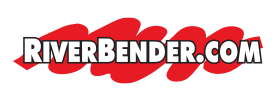In the modern digital age, accessing your email across various devices is crucial whether you’re at work or on the go. Here’s a straightforward tutorial on how to set up your email, ensuring you stay connected no matter where you are. Our server requires a few essential settings to get you started.
Essential Settings for Email Setup
Username and Password
Your username is typically your email address. It’s crucial to keep your password secure and up to date. Both these details are your first step toward accessing your email on any device.
Choosing Between IMAP and POP
IMAP: If you prefer accessing your email from multiple devices, IMAP is the best choice. It keeps all your messages on the server, allowing you to view them from any device. Note that our servers offer a 2 GB limit, but you can contact your sales representative if you need more space.
POP: For those who do not need to access their emails from various devices and prefer storing them directly on their device, POP is the ideal option. This method helps avoid storage limits on our server since emails are downloaded directly to your device.
SMTP Authentication
This setting is necessary for sending emails. It’s an advanced setting found in the outgoing server options and must be enabled for email to be sent from our server.
Secure Your Email with SSL
SSL (Secure Socket Layer): This security technology ensures that your data is transmitted securely over the internet. Activating SSL is recommended to protect your email communications.
Necessary Ports for SSL
- SMTP: 465
- IMAP: 993
- POP: 995
Server Settings
- Incoming and Outgoing Server: Use mail.riverbender.com for both.
Non-SSL Connection Ports
- POP Incoming: 110
- POP Outgoing: 25 (Note: If your ISP blocks this port, switch to 8889)
- IMAP Incoming: 143
- IMAP Outgoing: 25 (Change to 8889 if blocked by your ISP)
Troubleshooting Tips
- Cannot Send Email: Ensure SMTP authentication is enabled, check your username and password, and confirm you’re using the correct ports for SSL.
- Cannot Receive Mail: Verify your login credentials and port settings for SSL.
Accessing Your Email Without Outlook or a Device
You can access your email from any device with an internet connection by visiting RiverBender Email. If you encounter any issues or have not received your login credentials, please contact our support team at 618-465-9850 x 240.
Conclusion
By following these steps, you should be able to smoothly set up and access your email on any device. If you still encounter problems, don’t hesitate to reach out by phone or create a support ticket. Additionally, you can always access your email via a web browser at RiverBender Webmail for immediate access.